Using the GPM.NET Service Monitor
Galileo Print Manager.net runs automatically when the computer is started, restarted, or rebooted. As a result, the GPM.NET Service Monitor icon displays automatically in the Windows notification area (located on the right side of the Windows taskbar).
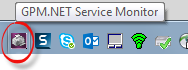
However, if the Windows notification area does not display the GPM.NET Service Monitor icon, see Notification Area Icon and Context Menu.

Notification Area Icon and Context Menu
The GPM.NET Service Monitor icon resides in the Windows notification area when Galileo Print Manager.net is installed or when the computer is started, restarted, or rebooted.
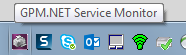
If you are unable to see the icon in the Windows notification area, launch the application by selecting GPM.NET Service Monitor from the Windows Start menu.
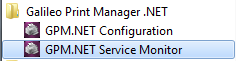
Right-click the GPM.NET Service Monitor icon in the Windows notification area to display a menu:
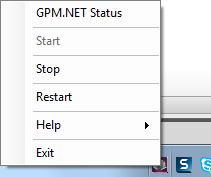
- GPM.NET Status — Opens the GPM.NET Status window, which displays current statuses of configured host connections and device drivers.
- Start — Starts the GPM.NET service. Note: This menu option is disabled if Galileo Print Manager.net is already started.
- Stop — Stops the GPM.NET service. Note: This menu option is disabled if Galileo Print Manager.net is already stopped.
- Restart — Restarts the GPM.NET service.
- Help > About GPM.NET — Displays the current product version number of Galileo Print Manager.net.
- Help > GPM.NET Help — Accesses the Galileo Print Manager.net help system.
- Exit — Removes the GPM.NET Service Monitor icon from the Windows notification area. Note: Exiting will not affect the running state of Galileo Print Manager.net. To bring back the GPM.NET Service Monitor icon, select GPM.NET Service Monitor from the program menu.